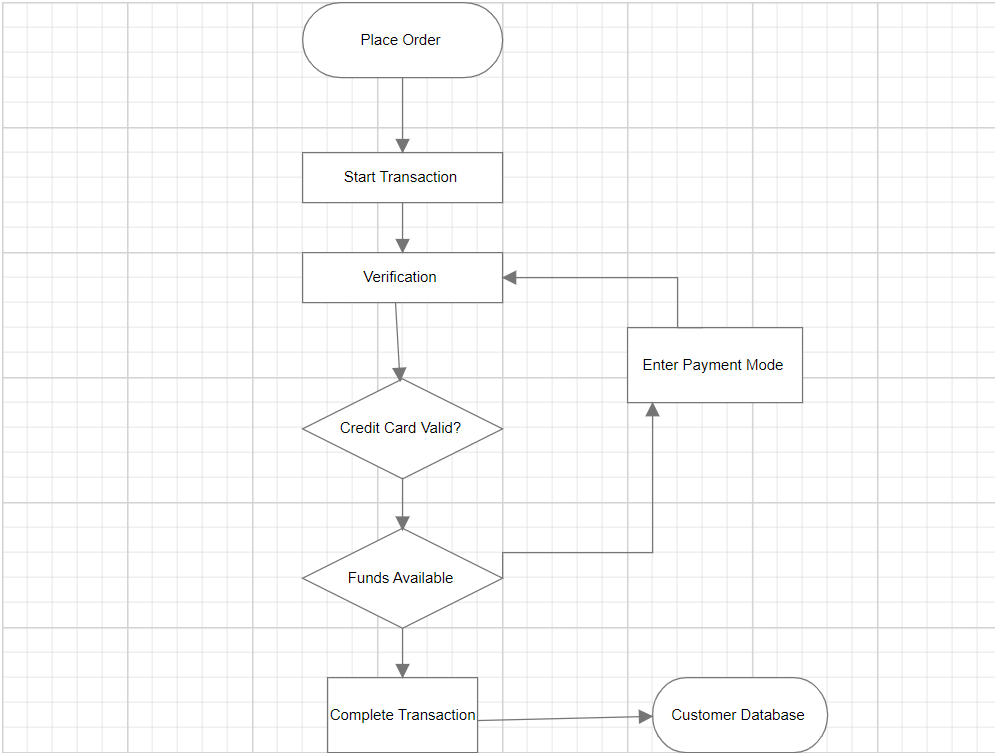Flow Shapes
Introduction
The flow shapes are used to represent the process flow. It is used for analyzing, designing, and managing for documentation process. To create a flowing shape, specify the shape type as flow. Flow shapes and by default, it is considered a process.
Flowcharts use special shapes to represent different types of actions or steps in a process. Lines and arrows show the sequence of the steps and the relationships among them. These are known as flowchart symbols. A flowing shape represents a task that is accomplished as part of a business process. Shapes are differentiated by color, symbol, and name.
The following example illustrates how to create a flowing shape.
Log in to opnbi with valid credentials and create a new dashboard.
From the widget library, select the Diagram widget, as shown in the figure below:

The diagram widget will be added to the dashboard, as shown in the figure below:
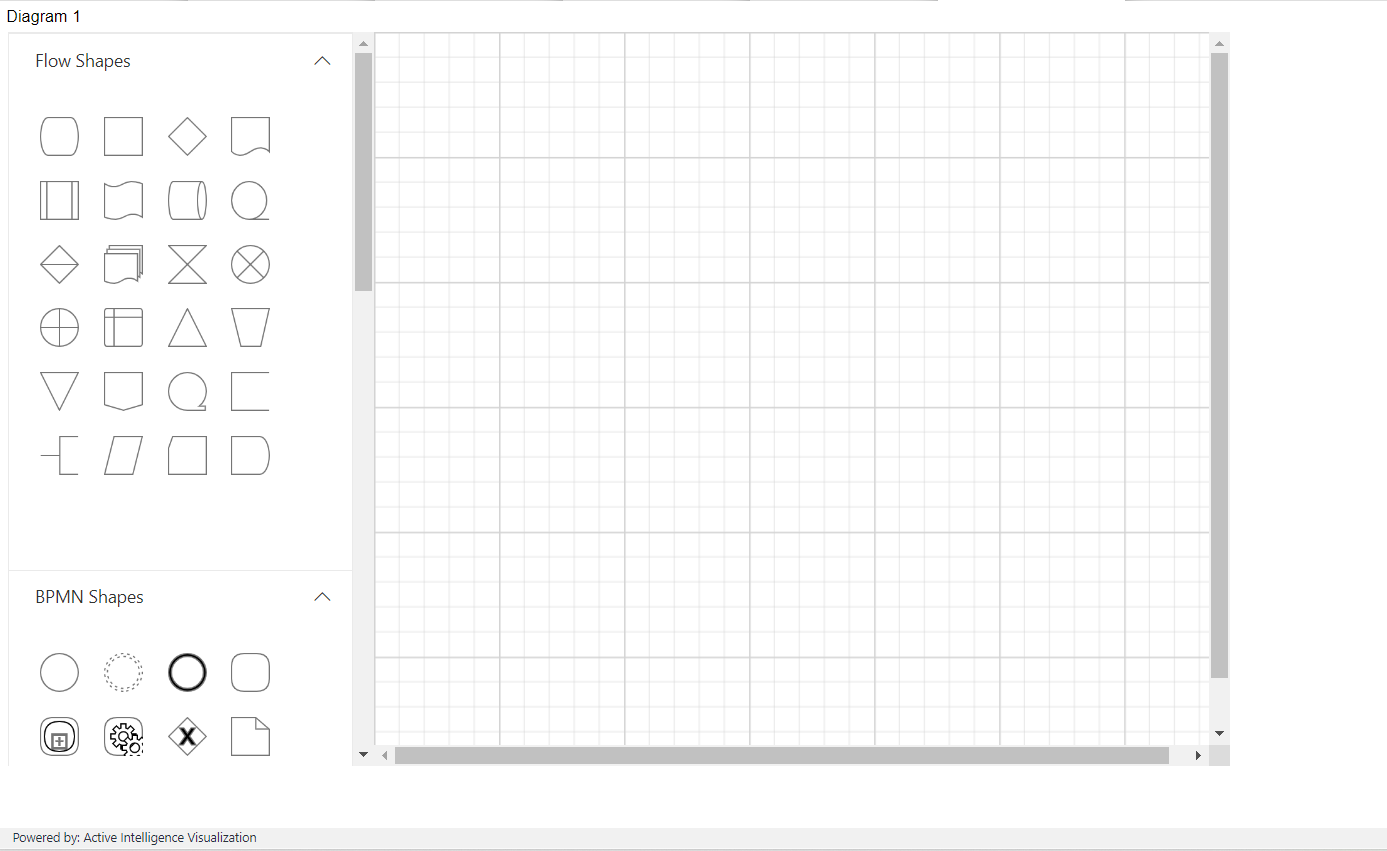
The list of flow Shapes are below:
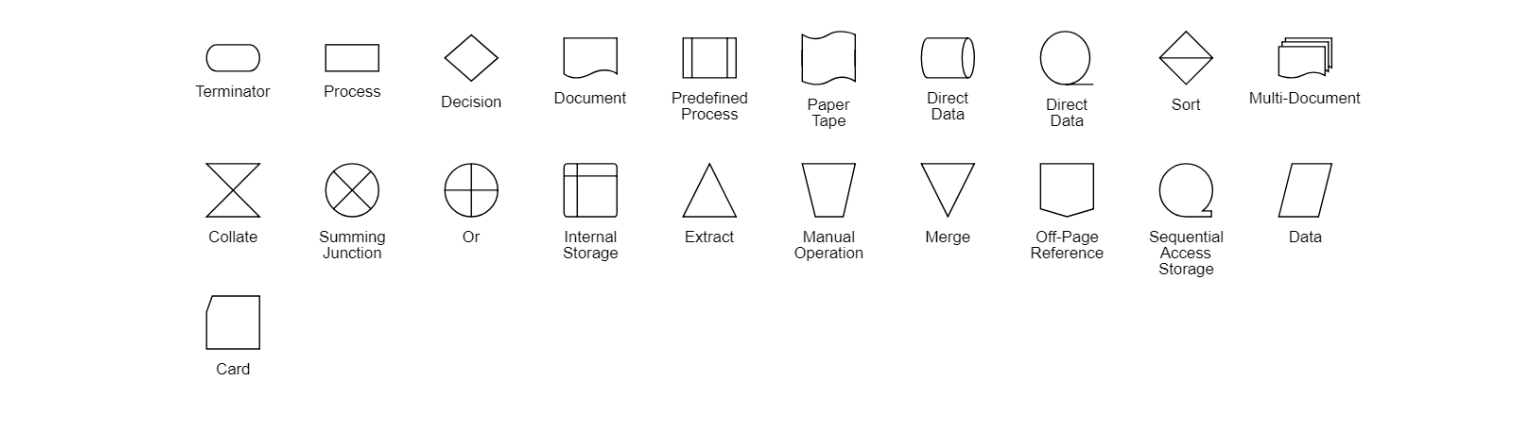
This example shows how to define built-in shapes that are used to visualize geometric information, workflow, or business flow diagrams.
Drag and drop the Flow shape according to the flowchart which you want to create.
Drag and drop terminator shape from Flow shapes to widget and write Place Order in it, as shown in the figure below:
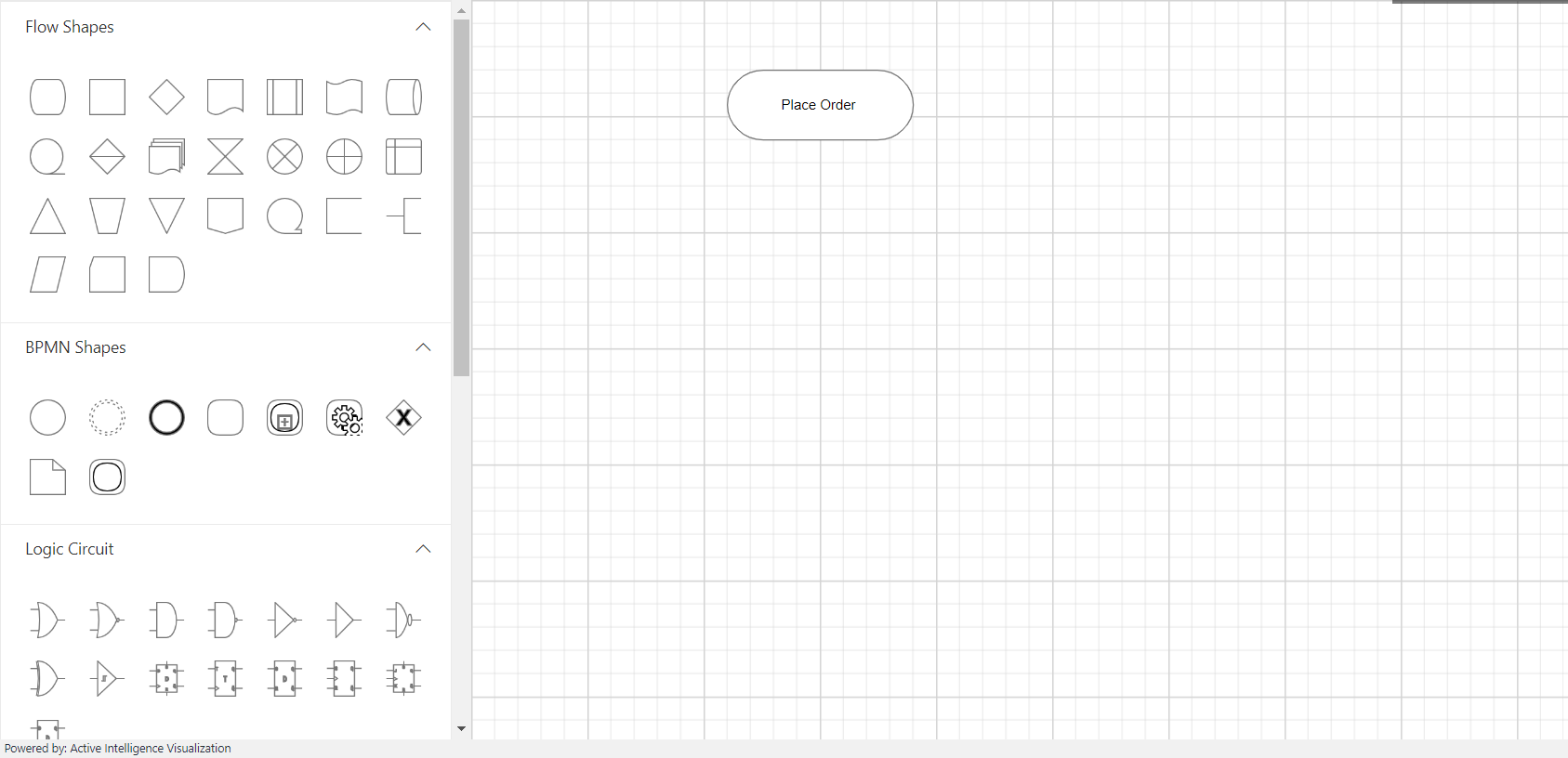
Now drag & drop Process shape and write Start Transaction, add connector in the widget, as shown in the figure below:
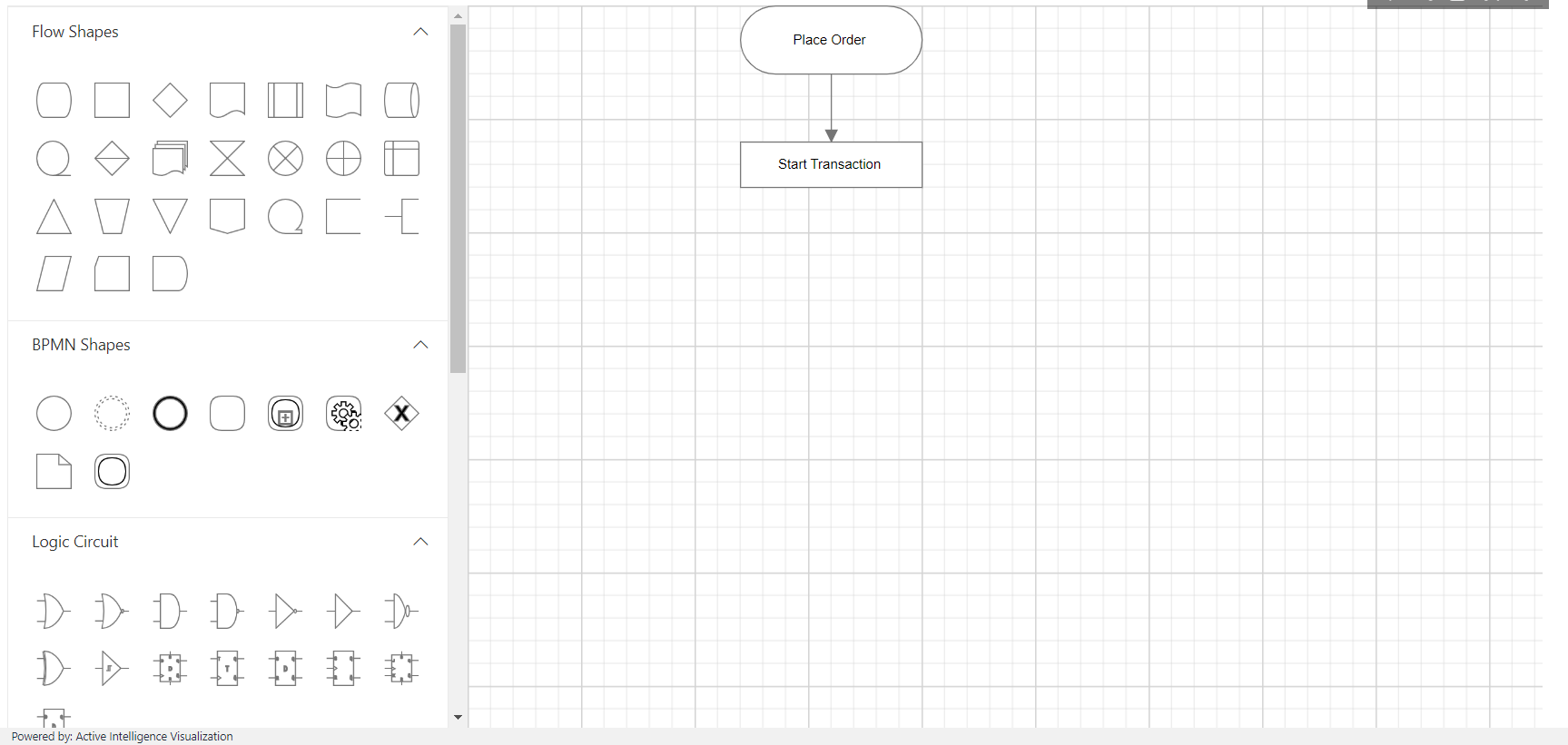
For the demonstrator we are creating a flow chart, the output is shown in the figure below: